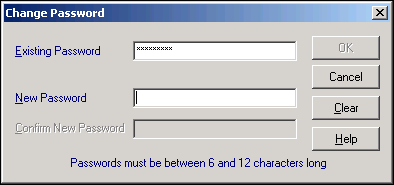Changing Your Password
To change your password:
- From the Vision 3 front screen, select Login - Change Password or when your existing password runs out.
- The Change Password screen displays.
- In Existing Password, enter your existing password.
- Enter your new password into New Password, it must be between 6 and 12 alphanumeric characters, and one of the characters must be non-alphabetic.
- Now enter your new password in Confirm New Password exactly the same again to verify it.
- Select OK.Note - When changing passwords, a password cannot be used again until five other dissimilar passwords have been used. In other words, you can re-use the same password once every six times.